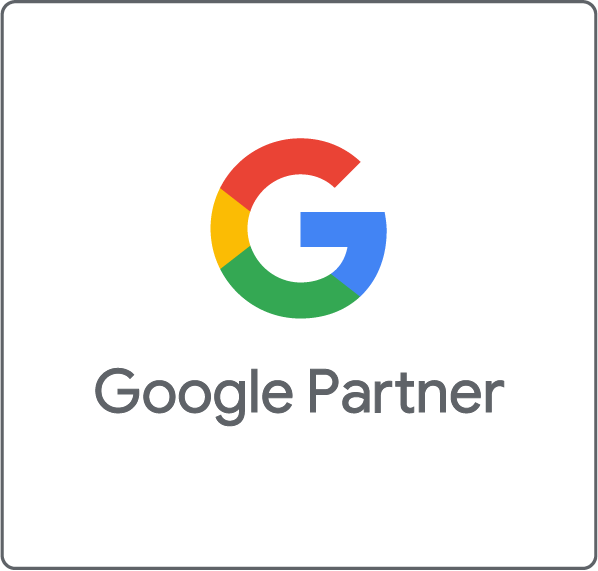What are Google Ads Scripts?
The official product definition by Google explains Google Ads scripts as, “a way to programmatically control your Google Ads data by using simple JavaScripts in a browser-based IDE.”. [1] Put simply, a Google Ads script allows you to automate common procedures or repetitive tasks in as many Google Ads accounts as you choose. A script can run hourly, daily, weekly, or monthly. This frees up advertisers’ time to get on with strategic tasks.
Scripts can lighten the daily operative workload by automating many of the banal checks that us advertisers need to keep an eye on. Google Ads scripts can run through multiple accounts at once and will send an email notification flagging any errors or something that you might need to know. Very handy right? Maybe, in so far as you receive and read those emails.
Scripts are designed to email you about issues that need your immediate attention. However, if the person who usually receives those emails is away, or you’ve got a big workload that day and don’t get around to reading all the emails, you could miss something vital. This is where Slack notifications come in.
Script notifications in Slack
Slack is a communication tool used by thousands of companies for internal messaging, team building and keeping track of meetings. With a very simple webhook, you can create an automated notification system in Slack that will send you, or a group of your colleagues, a direct message when a script runs into an error or something that you should be aware of. This way, you will be able to react instantly to a notification and avoid unnecessary ad spend or situations where you are not advertising at all.
Common use cases for scripts:
Here are 4 basic use cases for Scripts that Advance Metrics has implemented for all clients’ accounts.
Account Performance:
This script runs through all the accounts in our portfolio and generates a fantastic overview of how each account is performing. We have a summary report which helps to quickly identify if an account has dropped in impressions, clicks, conversions or spending in the last week. This gives us the overview of which accounts need immediate attention.
Disapproved Ads:
We have installed a daily check for disapproved ads. The script runs every morning and crawls all our clients’ accounts to find any ads that have been blocked due to ever-changing Google Ads policies. We receive a daily notification in our Slack channel if the script finds any ads that are disapproved. This helps us to react quickly, rewrite the ads and rectify the situation.
Link Checker:
The link checker script crawls all the active ads and sends a Slack message if there are any ads that are sending traffic to a broken or redirecting URL. This script runs daily and will pause ads that lead to a broken page. The script also sends a Slack message so that we are always informed in case a campaign landing page is suddenly offline.
Budget Controlling:
Google daily budget limits are more like “guidelines than actual rules” (Quote: Pirates of the Caribbean) which means that often, you could overspend your daily budget by up to 100%. The budget script for over-delivery limits allows you to set your maximum over-delivery spend, say 10%, and will automatically pause campaigns once they have exhausted the daily limit. This is very useful for accounts with strict budget requirements.
These are just four very simple Scripts that we use daily. There are almost infinite possibilities when it comes to automating procedures in Google Ads through Scripts.
How to get Slack notifications for Scripts
For each of the use cases above, our ads management team receives a daily slack notification. Integrating Slack notifications in your scripts is a very straightforward procedure. The development team at Google have provided the code already for you to make this connection. Simply add this piece of code to the end of a script, add your Slack account details and rewrite the message you wish to receive as a notification.
Setting up Google Ads Scripts requires some basic JavaScript knowledge. If you don’t have scripting skills available in your organisation or would like a custom solution for your Google Ads account, get in touch with us through the contact form below and we will be happy to support you.