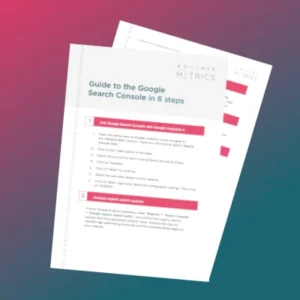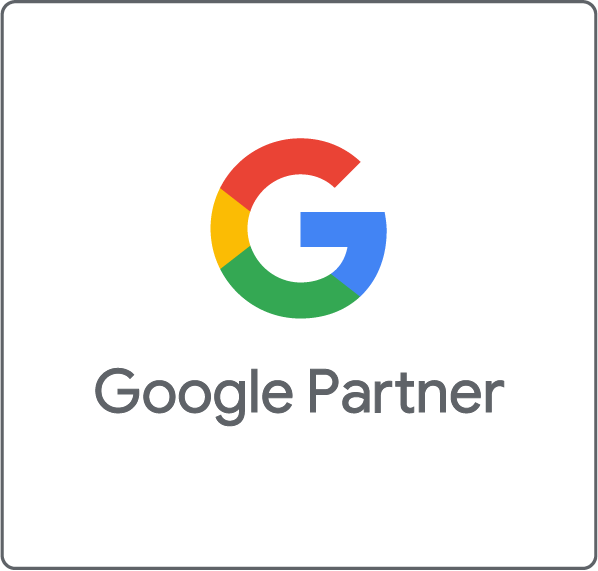Google Search Console is Google’s free SEO platform that allows you to monitor the visibility of your website in Google search results. Google Search Console also helps to identify and solve issues that arise from your website regarding the indexing, ranking and displaying of your pages on the search results page. Through this tool, you can perform a detailed analysis of your website by in order to optimize your website based on data and Google’s recommendations.
Google Search Console is an important and indispensable online tool for business owners, SEO experts, advertisers, website administrators and web developers.
Why is Google Search Console a valuable tool?
There are multiple reasons why the Google Search Console is essential for your SEO measures. The data that you receive directly from Google is precises and provides great added value to how you run your website. For example, you can determine which URLs have issues with indexing and what exactly the problem is.
Another benefit of the Google Search Console is that the data is in real time. You receive up-to-date data (usually from the last few hours) so that you can react to changes quickly and on a daily basis.
There is also other information to find in Google Search Console such as keyword data that you can use when researching for new keywords and backlink data which helps to you identify which other websites are driving traffic to your site.
How to use Google Search Console for your SEO measures
Google Search Console is a free tool that is easy to use and requires no advanced knowledge or training. That being said, we have written several blog posts on this tool where you can learn detailed ways to optimize your Google search results. We have summarized the most commonly used applications below:
Application 1: Monitor website performance in Google search results
In the Google Search Console, you can see how your website is performing in Google’s search results and obtain key performance indicators such as clicks, impressions and ranking position.
To do this, click on “Search results” in the left-hand column under “Performance”. The search type and time period can be selected individually.

Application 2: Identify technical problems
The Google Search Console helps you to identify and fix technical problems such as crawl errors, missing pages or problems with mobile user-friendliness.
To check individual URLs, click on “URL inspection” in the left-hand column and then enter the desired URL. After entering the URL, you will receive a clear URL report from which you can derive the next steps.

Application 3: Optimize your search presence
By analysing search queries and keywords, you can understand how users find your website and can optimize your content accordingly to improve visibility in search results.
You can find this view in the left-hand column under “Performance” and “Search results”. Then scroll down to the desired report. You will see the top queries, i.e. the search queries with which users found your site.

Application 4: Improve indexing
You can tell Google which pages of your website should be indexed and which should not. This ensures that important content is visible to your users. You can easily exclude pages from Google under “Removals” in the “Indexing” navigation item. To do this, click on the red “NEW REQUEST” button and enter the relevant URL.

Application 5: Monitor your backlinks
The Google Search Console allows you to monitor and analyze the backlinks of your website in order to improve the link profile and identify potential spam links. All links can be found in the left-hand column under “Links”.

How to add a new property
If you manage several websites, you can create one property per website in your Google Search Console account. All you need is admin access to the account:
2. From there, select “+ Add Property”.
3. Select the type of property you want to add.
4. Select a confirmation method and follow the confirmation steps for the selected method.
5. The data should appear in your property within a few days.
It’s important to note that data collection for a property begins as soon as it is added to a Google Search Console account – that is, before you confirm it.
How to use Google Search Console and Google Analytics together
To increase your website’s organic traffic, it’s worth using Google Search Console together with Google Analytics. By linking the two tools, you have a data-based foundation for your SEO strategy that gives you an edge over your competitors.
We have compiled the following guide on how to link the two tools and use them for your SEO strategy.